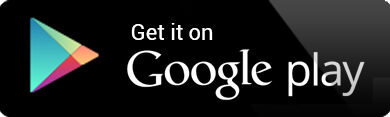Windows 11 safety settings are indispensable to protect your data and secure your device from electronic threats
May 22, 2025

Windows Safety settings 11
Buying a new computer is an enjoyable experience, but before installing applications or choosing favorite backgrounds, there are basic steps that must be taken to protect your data and secure your device from electronic threats.
1. Installing a reliable virus control program
The first necessary step is to install a high -quality virus control program.
One of the most distinguished programs is a program EsetWhich proved his efficiency in addressing hidden risks, from suspicious sites to affected files.
Although there are free programs, relying on a paid and reliable option guarantees you to comprehensive and real comfort.
2. Disable the login without a password
Although login without a password may seem comfortable, it poses a major security threat.
Always make sure to create PasswordAnd use Fingerprint reader As an aid, not a complete alternative.
The presence of a password protects your data from unauthorized access, especially if the computer is stolen.
3. Review and control applications for Windows 11 safety settings
Many applications require more powers than you already need.
Therefore, applications permissions should be reviewed to reach the camera, microphone, and geographical location.
You can easily disable unnecessary powers with privacy settings in Windows, giving you greater control of your data.
4. Stop sending additional diagnostic data
Windows sends some basic data to Microsoft.
But you can Stop sending additional diagnostic data Through privacy settings, which enhances your privacy and reduces unwanted tracking operations.
5. Activating Bitlocker to encrypt the hard disk
If you are using a copy Windows 11 ProThe activation of a tool Bitlocker To encrypt the hard disk is one of the most powerful protection steps.
The encryption prevents access to your files even if the hard disk is removed and installed in another device.
6. Take preventive measures from the beginning – Windows Safety settings 11
Do not wait for a problem to start thinking of safety.
Customize a few minutes to set these basic settings at the first preparation of the device that protects you from many problems later, and provides you with a safe and more comfortable use experience.